Table of contents:
Video conference recording software is an essential tool for businesses working remotely. It lets you re-use training sessions, re-watch important presentations, and create evergreen marketing content.
That’s why it’s important to understand how to choose a recording tool and how to use it.
In this article, we’ll walk you through 2024’s best options. Then we’ll explain how to choose the right tool for you.
What is video conference recording software?
Video conference recording software hosts and records online video calls. While video conference software lets you make remote calls, video recording software takes it a step further by capturing and saving those calls.
Saving a copy of conference calls lets employees get the information from meetings for which they couldn’t be present. It also helps you remember what everyone discussed in the meeting. You can also turn recordings into sharable videos, whether it be for webinars or for employee training.
Conference call recording software takes some of the work load off your shoulders so you can focus on doing what really matters.
Here are the top 10 tools.
10 Best Video Conference Recording Software
1. Riverside
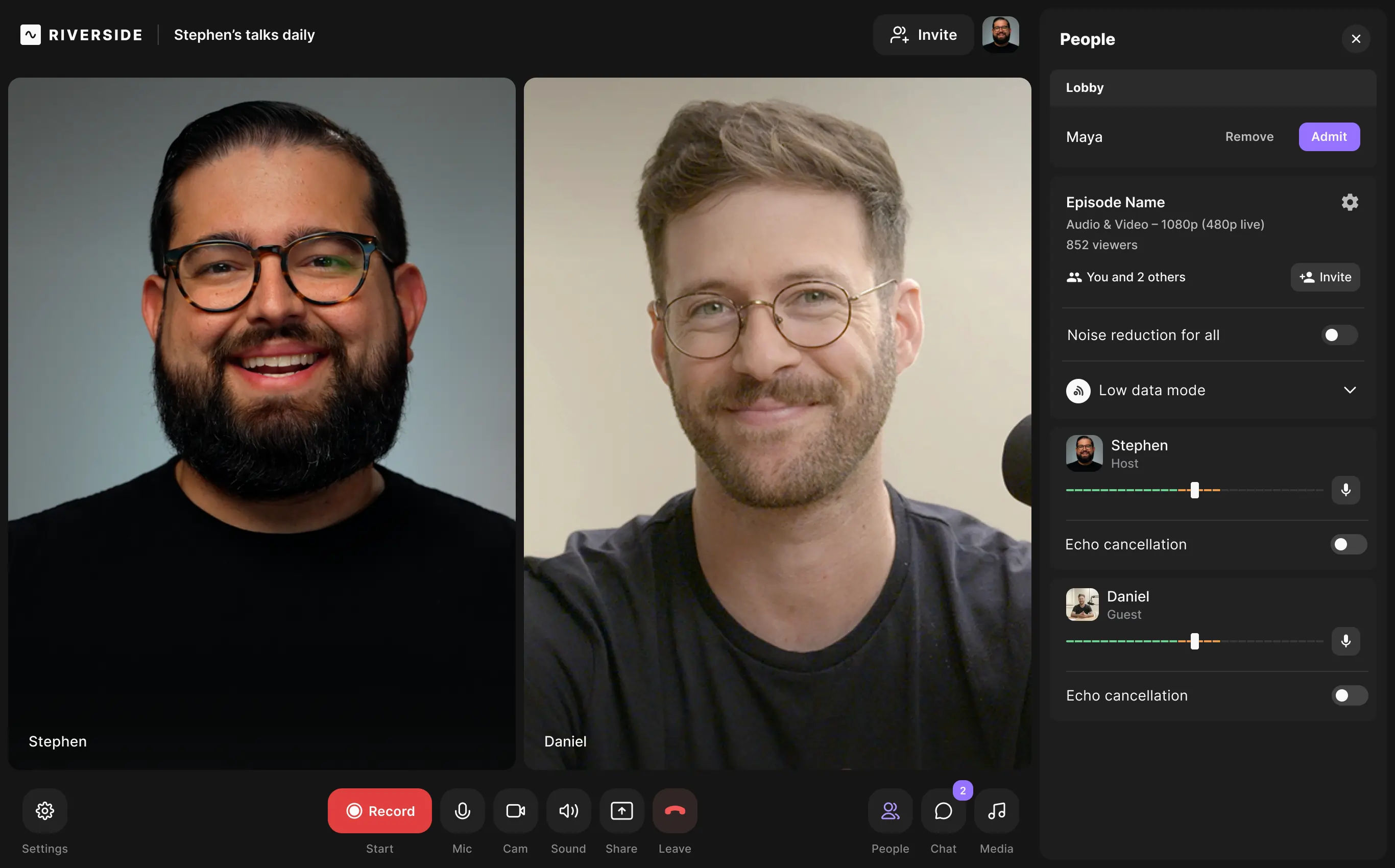
Price: Free plan available with recording
Riverside is an all-in-one recording and editing software. It lets you capture video conferences in ultra high-definition with up to 4K video quality. You can also record lossless, uncompressed audio at up to 48 kHz resolution. Pair this with local recording and you’re guaranteed crystal-clear audio and video. Riverside’s local recording meand everything records directly on your device instead of over the internet. If anyone has an unstable connection, it won’t affect your recording.
Push your conference further and live stream to LinkedIn, YouTube, your website, and any custom RTMP. You can also assign a team member as a producer with access to your guests audio and video controls’ behind the scenes.
If you’re recording a presentation, upload your slides and record them locally using our built-in Presentation Recorder. And to keep on track add notes to our script feature and use our teleprompter to stay on track for a smooth conference.
Our software is browser-based, so participants don’t have to download software to join the meeting. You send them a link and they click it—simple as that!
Key features:
- Up to 4K video and lossless, uncompressed audio for best-quality recording
- Presentation and screen recorder to capture your demos and slides in high-quality.
- Separate-track recording for each participant, making editing a breeze
- Highly accurate automatic transcriptions for maximum accessibility and easy content repurposing
- Live streaming for maximum audience reach and engagement
- Built-in editor with text-based editing, AI Speaker View, Magic Clips maker, and more
Pros:
- High-quality recording even on the free plan
- Browser-based application for easy access from anywhere
- Fully-featured recording, editing, and streaming studio
- Integrates with advanced editing software for professional content creation
Cons:
- Separate-track recording is limited on the free plan
2. ClickMeeting

Price: $25/month
ClickMeeting caters to companies wanting to host large video conferences or webinars. It allows up to 1,000 people in a call, though only 8 at a time can participate. Participants can choose virtual backgrounds and share part or all of their screens.
It offers a 30-day free trial with 30 minutes of online recording storage. After that, you’ll pay $25/month for 6 hours of storage. You can also download recordings to your computer and perform basic edits.
Key features:
- Cloud storage
- Basic editor
- Virtual backgrounds
- Screen-sharing
- Free trial
Pros:
- Scalable
- Affordable
Cons:
- Limited online storage
- Not optimal for mid-size meetings
3. Intermedia AnyMeeting
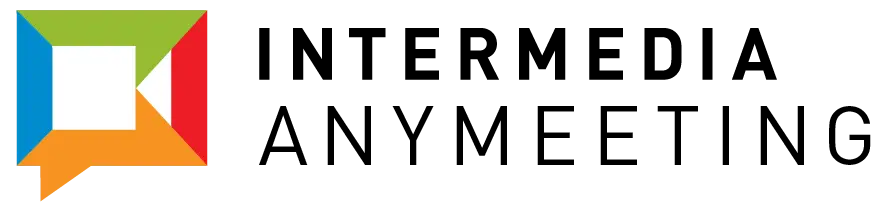
Price: $48/month
AnyMeeting is a versatile video conference hosting and recording tool. Its AI virtual assistant automatically transcribes calls and summarizes action items. It also lets you record 12 people, which is more than many other tools. And, its user interface is simple and intuitive.
With a $48/month pro account, you get unlimited online recording storage and up to 50-person meetings.
Key features:
- Live streaming
- Mobile app
- Custom branding
- Transcription
- AI meeting action items
Pros:
- Unlimited cloud storage
- Simple and intuitive
Cons:
- No breakout rooms
- Smaller capacity than some tools
4. BlueJeans

Price: $9.99/month
BlueJeans is Verizon’s video conferencing software—but it isn’t just for Verizon customers. It has useful features for anyone looking for a video conferencing solution. One of its biggest perks is its dedicated apps for various operating systems, including Linux. It also automatically transcribes meetings and offers up to 75 breakout rooms in a single call.
You get unlimited video conferences with up to 100 participants each for $9.99/month. You can also record up to 5 hours per month.
Key features:
- Cloud recording
- Transcription
- Breakout rooms
- Mobile app
- Whiteboard
- Background noise suppression
Pros:
- Accessible customer support
- Unlimited meetings
- Single-app screen-sharing option
- Apps for Windows, Mac, and Linux
Cons:
- Some features don’t work in browser
- Extra charge for additional hosts
- Audio quality suffers in recordings
5. Zoho Meeting

Price: $10/month
Zoho Meeting is a simple, inexpensive video conferencing solution. Its free tier gets you more than many other tools—unlimited hour-long meetings with up to 100 participants. But you have to pay to record. Still, for only $10/month, you can host 24-hour meetings and store up to 10 recordings in Zoho’s cloud.
The software is especially useful for those who already use Zoho’s suite of apps.
Key features:
- In-meeting file sharing
- Virtual backgrounds
- Cloud storage
- Participant analytics
- Whiteboard
- Mobile app
Pros:
- Unlimited meetings
- Meetings can last up to 24 hours
Cons:
- Fewer features than other tools
- Some users report the interface can be slow and difficult to navigate
6. OBS Studio

Price: Free
OBS Studio is a free, open-source video conferencing tool. It puts no limit on recording time, number of recordings, or participants. It also lets you live stream and even mix audio and video tracks in real time.
But there’s a catch—this tool is a little technical. For instance, you’ll need to install an additional plugin like VDO Ninja to support inviting remote guests into your recording. If you don’t know much about software, expect a learning curve. If you’re willing to put in the time to learn how to use it, though, it’s a powerful option.
Key features:
- Live streaming
- Simultaneous multi-source screen-sharing
- Real-time audio mixing
- Background noise suppression
Pros:
- Free
- No recording time limit
- Customizable
Cons:
- Complex user interface
- Requires a powerful computer
7. Jitsi Meet

Price: Free
Jitsi is a set of open-source tools. Jitsi Meet is its video conferencing platform. Like OBS Studio, it’s entirely free. You can use it to host meetings through your browser or its mobile app. You can even embed a custom Jitsi meeting room into your website.
Key features:
- Live streaming
- Mobile apps
- Meeting password protection
- Participant analytics
- API for website embedding
Pros:
- Free
- No recording time limit
- Customizable
Cons:
- Learning curve for non-technical users
8. Zoom
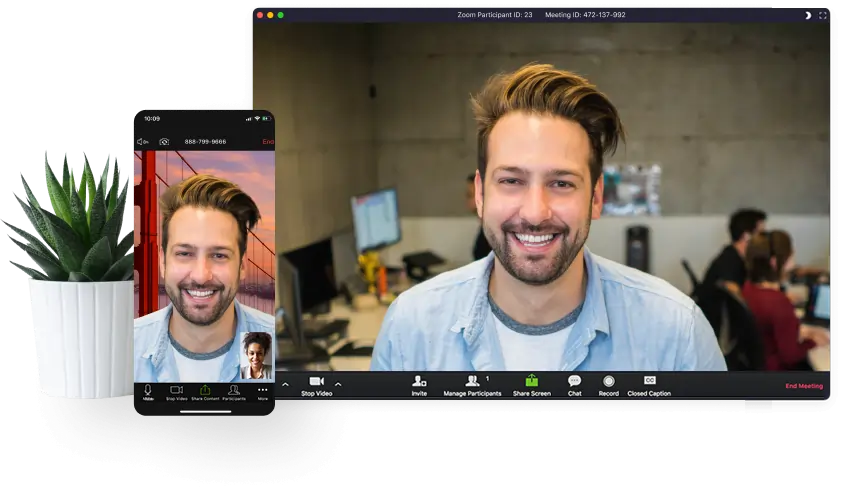
Price: Free tier available with recording
Zoom is one of the most popular video conference hosting and recording tools. Unlike many other platforms, Zoom lets you record for free. The catch here is that Zoom doesn’t record directly on your device and relies on your internet connection for high-quality resolution. It also limits you to 40-minute meetings and 100 participants.
Paying $12.49/month on an annual plan increases that to 30-hour meetings. It also gives you 5 GB of cloud storage.
Key features:
- Cloud recording with paid plan
- Mobile app
- Background noise suppression
- Transcription
- Breakout rooms
- Screen-sharing
Pros:
- Numerous screen-sharing options
- Free tier
Cons:
- Meeting time limit
- Recording quality depends on your internet connection
9. Google Meet
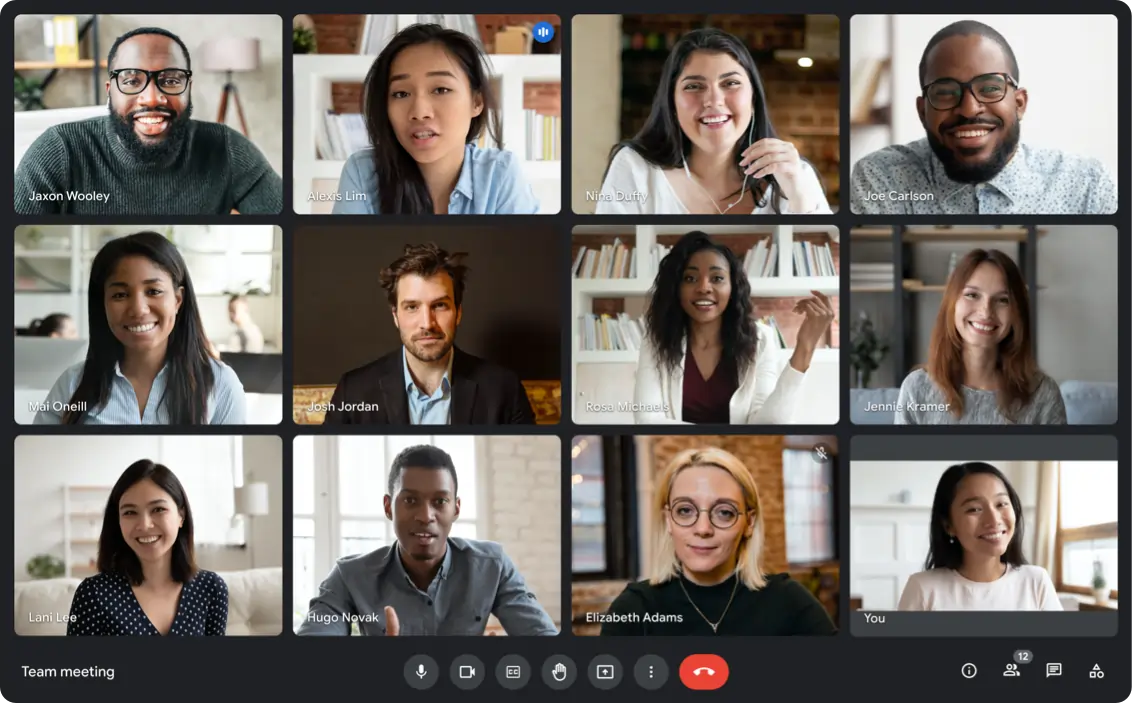
Price: $9.99/month
Google Meet is another popular video conferencing platform. Its browser-based software makes it compatible with any computer. It does not have a mobile app.
With the $9.99/month premium plan, you get a whopping 2TB of cloud storage. Google automatically saves recordings to Google Cloud, so if you already use the Google suite, this may be the tool for you.
Key features:
- Live streaming
- 2TB storage
- Background noise suppression
- Closed captions
- Caption recording
Pros:
- Integrates with other Google software
- Ample cloud storage
Cons:
- Exclusively browser-based
- Requires a computer
- No app-specific recording
Learn more in our full guide on How to Record on Google Meet!
10. Microsoft Teams
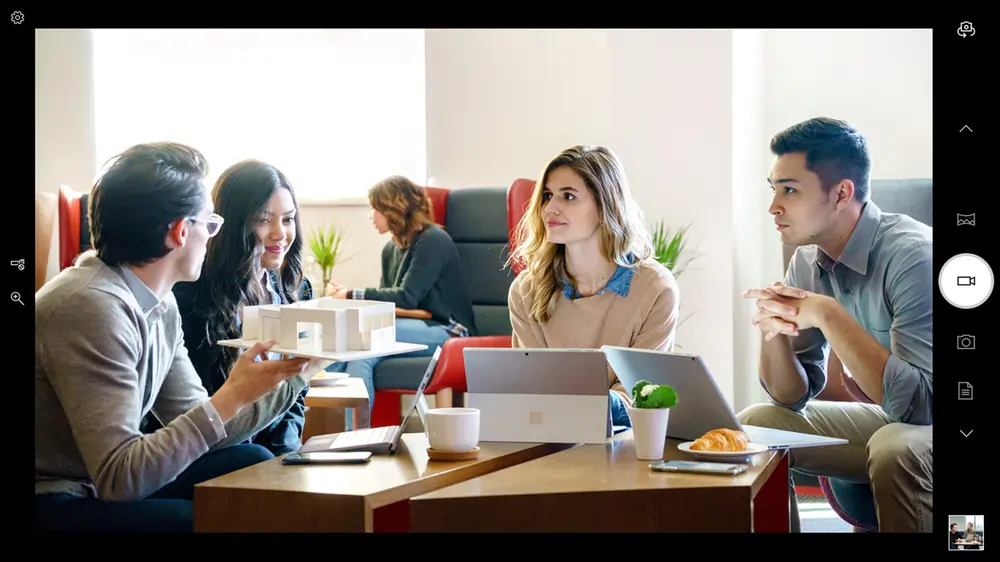
Price: $6.00/month
Microsoft Teams is a popular option for one-on-one workplace calls, but it’s also great for larger conferences. For one of the lowest-priced tools, it has a surprising meeting capacity—up to 300 participants. Each meeting can last up to 30 hours, and participants can screen-share and use virtual backgrounds.
Key features:
- Screen-sharing
- Virtual backgrounds
- Transcription
- Breakout rooms
- Background noise suppression
Pros:
- Integrates with other Microsoft software
- Inexpensive
Cons:
- Fewer features than other options
Now that you know your options, here’s how to choose the best video conference recording software for you.
Factors to consider when choosing recording software for video conferences
Local vs. Online Recording
The first factor to consider is whether the software records locally or online. Local recording records each participant locally on their own device, whereas online recording records over the internet—meaning the recording quality depends on your internet connection. Without local recording, you’ll end up with glitches and lags in the recording whenever your internet quality dips.
We recommend choosing software that local recording for the best output quality.
Storage
Another factor to consider is where your software stores your recording. This is different from how the tool records videos (locally or online).
It’s best to use software like Riverside that records locally, but stores recordings online. Online storage ensures large video files won’t take up space on your computer. It also makes sharing recordings as simple as emailing a link to your video.
Screen Recording
Next, consider the software’s screen-recording options. You should be able to share and record your computer screen during video conferences.
But not all tools have advanced screen-sharing options. You may want to record one app instead of your entire screen. Or you may want to record a portion of your screen, which could involve multiple apps. Research this before buying.
Mobile Recording
Some tools let you join and record conference calls on your phone, while others don’t.
The specifics also differ by software. Some have a mobile app, while others are browser-based. Some let you join meetings using your phone, but not record them. Some only work on iPhone, while others are only compatible with Android.
If you want the flexibility to record a video conference with your phone, choose software compatible with your device.
Separate Track Recording
Most video conference recording tools only record a single audio and video track. That may not seem like a problem, but it limits your ability to edit the recording.
We recommend choosing software like Riverside that records separate audio and video tracks for each person on the call. If anyone’s internet was glitchy or audio was bad, you can adjust that track without disturbing anyone else’s.
Separate-track recording gives you the flexibility to fine-tune videos, helping your videos stand out from the crowd.
Cost
Last, research a tool’s plans before buying. Not all recording tools have a free plan, and not all tools with a free plan allow free recording.
Those that do let you record for free usually limit your monthly recording time. If you want more recording time or more participants in a meeting, you’ll have to upgrade to a more expensive plan. Even if you don’t need that now, you may later.
Now that we’ve given you a few video conferencing recording tools and shared tips for choosing the right one, we’ll leave you with instructions for using them.
Extra features
You may want to also look out for additional features that can help streamline your video conferences. For example, you may want a virtual teleprompter built into your recording software, or you may want additional editing features so you can polish up recordings. Other features to look out for include transcriptions, branding and engagement tools.
How to record a virtual video conference: Step-by-Step
1. Choose recording software
Before recording a video conference, invest in software that lets you record for an affordable price. To summarize what we’ve discussed, go with a tool that:
- Records locally
- Stores recordings online
- Uses double-track recording
- Records in 4K with lossless audio
- Automatically transcribes conferences
- Lets you live stream and edit recordings
For software that checks all those boxes, check out Riverside. You can make a free account and Riverside.fm and start creating high-quality recordings right away.
2. Determine recording logistics
Before your conference, you need to figure out a few recording logistics:
- Who will record the conference?
- Where will you store the recording?
- Do you need to keep it private?
- Does your company need access to it?
- What company policies should it comply with?
It’s important to figure out these logistics before jumping into your meeting.
3. Invite participants
Once you have software and a plan, you need to invite participants to your conference. You also need to give them a way to join the meeting.
Log in to your recording software and create a new meeting. Adjust the settings, then generate a link to attach to your invitation. Participants will click this link when the meeting time arrives.
Let participants know you’ll be recording the meeting. In many states, it’s illegal to record someone without their permission.
4. Record
Once everyone joins the meeting, remind them again that you’re recording. Give them time to turn off their cameras or leave the meeting if they don’t want to be in the recording.
Keep in mind that many tools record the meeting chat—including private messages. That’s a good thing to remind participants!
Once you’ve done that, hit record!
5. Edit recording
When you finish recording, you may need to wait for the recording to upload to the cloud before ending your conference. Once it’s ready, log in to your online account and pull up the recording.
The best recording software also comes with an editor to help you polish your recording before sending it out. You may want to trim dead time at the beginning and end of the conference, remove background noise, and take out filler words like “um.”
Then, if your software integrates with advanced editing software, you can import your recording for further edits.
6. Distribute recording
Last, send your recording to call participants or post it on your website. It’s a good idea to send a link instead of e-mailing the file. Most video files are large and won’t send over email.
And with that, you’ve created a professional-quality video conference recording!
FAQs on Video Conference Recording Software
Can I record a video conference for free?
There are several tools that offer free video conferencing with recording, though most limit recording time.
Check out OBS Studio and Jitsi Meet for free software with unlimited recording minutes. For higher-quality recordings with a free plan available, check out Riverside.
What is the most popular software for video conferencing?
Zoom is the most popular video-conferencing tool. But that doesn’t mean it’s the best option for everyone.
For better recording quality, try Riverside’s recording, editing, and streaming tool. It’s simple, intuitive, and gives you the flexibility to customize your video conference recordings.
Is it legal to record virtual meetings and video conferences?
It’s legal to record meetings if all participants consent to it. In many states, it’s not legal to record someone without their permission. That includes using a third-party tool to record a video conference.














%20(1).webp)
-(1).webp)
.webp)


